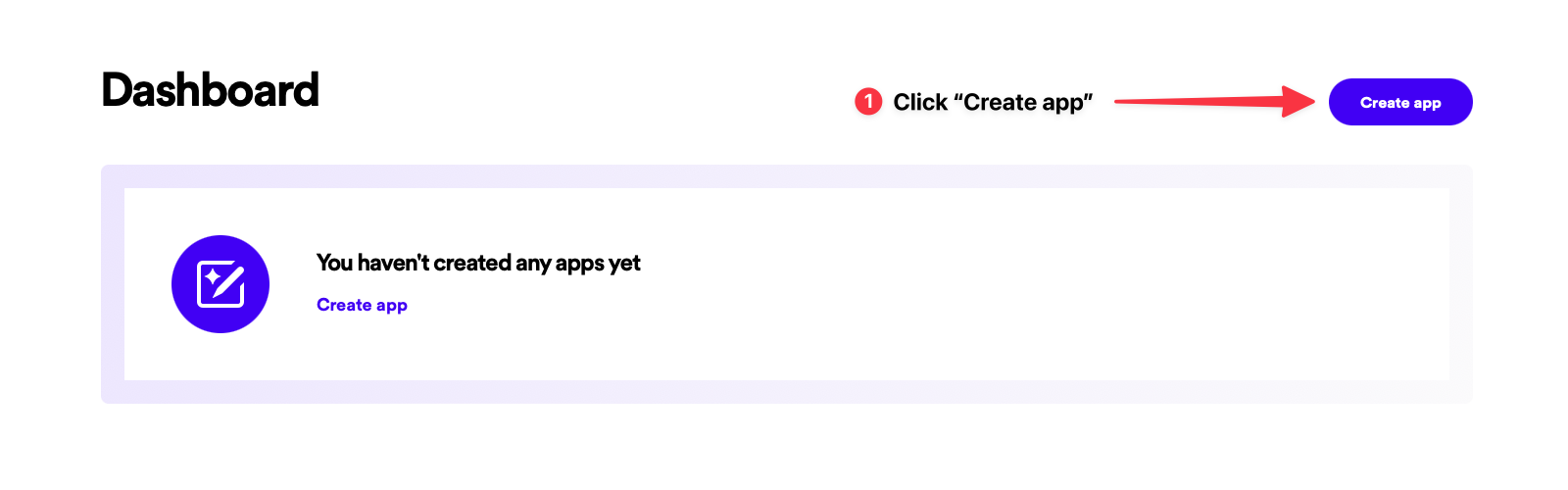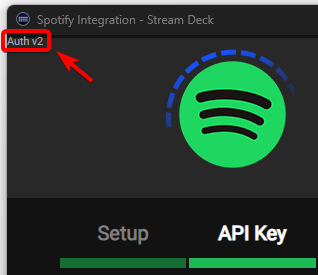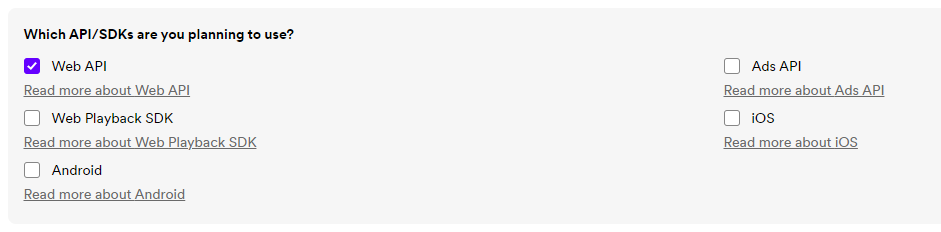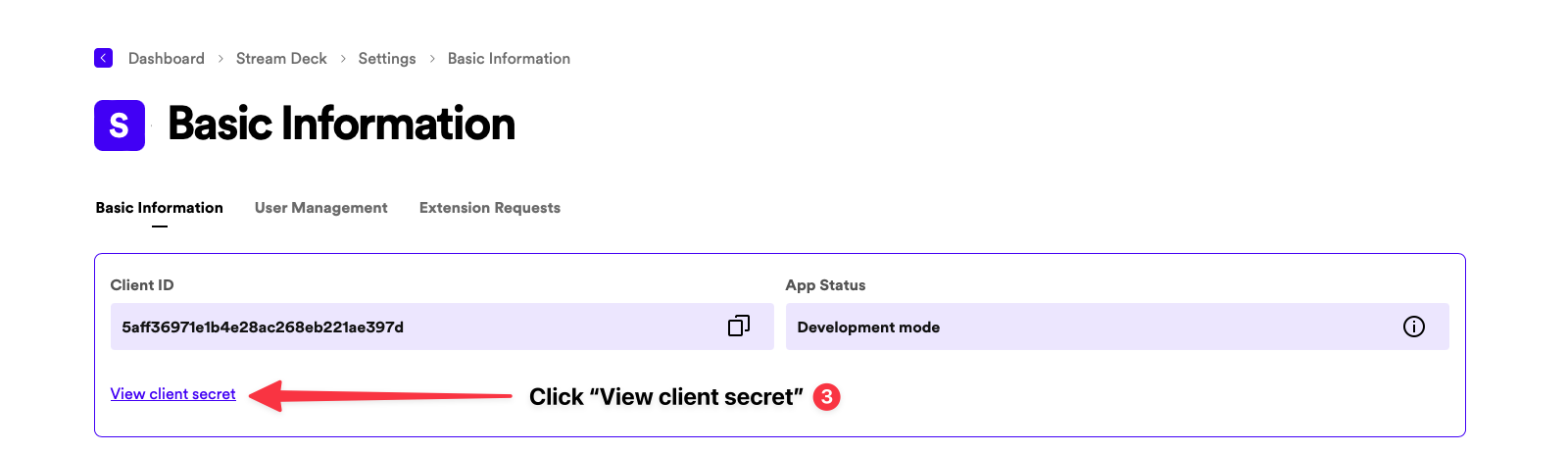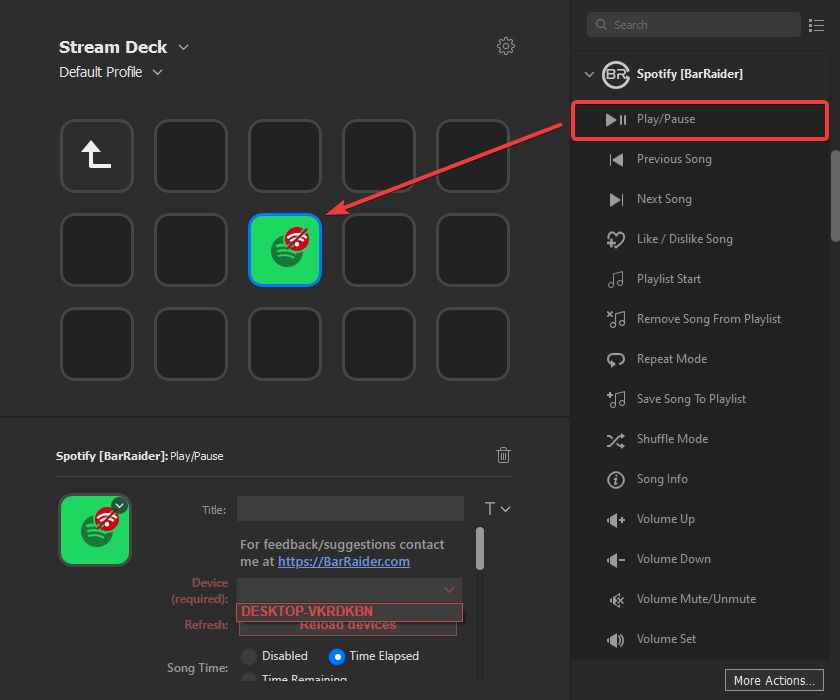Spotify - Getting Started#
Installation#
Please follow the step-by-step instructions below to create your own Spotify Developer Application. (Client ID & Client Secret)
Spotify Premium required
An active Spotify Premium subscription is required to use the plugin.
Create Spotify Developer App#
- Go to the Spotify Developer Dashboard.
- Login using your Spotify account.
-
Click the Create app button.
-
Fill out the form with the following information.
-
App description:
Stream Deck plugin integration -
Website: Leave empty.
-
Redirect URI: Copy text below then click Add.
Pay Attention: This step has changed in versions v3.2 and above
If you see Auth v2 (1) in top left corner of Spotify Integration setup window:
http://127.0.0.1:4202If you DON'T see Auth v2 there, you must upgrade your plugin to a newer version.
-
Check the checkbox for Web API.
-
Accept Spotify's Terms and Conditions.
-
Compare your app settings with ours below, then click Save.
Getting Spotify API Credentials#
-
Click the Settings button in the application dasboard.
-
Click View client secret.
-
Copy the Client ID and Client secret and paste them inside of the Spotify Integration setup.
Do not share your Client Secret!
Do not share your Client secret. If you accidentally share it, click Rotate client secret to generate a new one.
Setting up play action button#
-
Drag and drop the Play/Pause action from the sidebar under the Spotify [BarRaider] category.
-
To populate the device list:
- Start playing a song in the Spotify Application
- Whilst a song is playing, click the Reload devices button.
- Click the drowndown menu and select your device.
Play music in your Spotify App
Make sure you are playing music in your Spotify Application before hitting reload devices.
My device list is still emtpy
If you don't see your device listed, please refer to the Device / playlist section on the troubleshooting page.